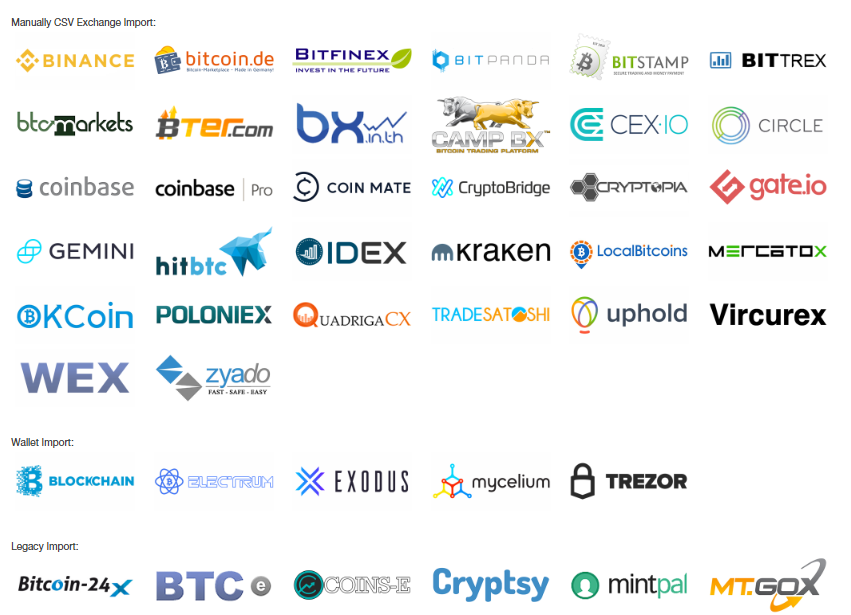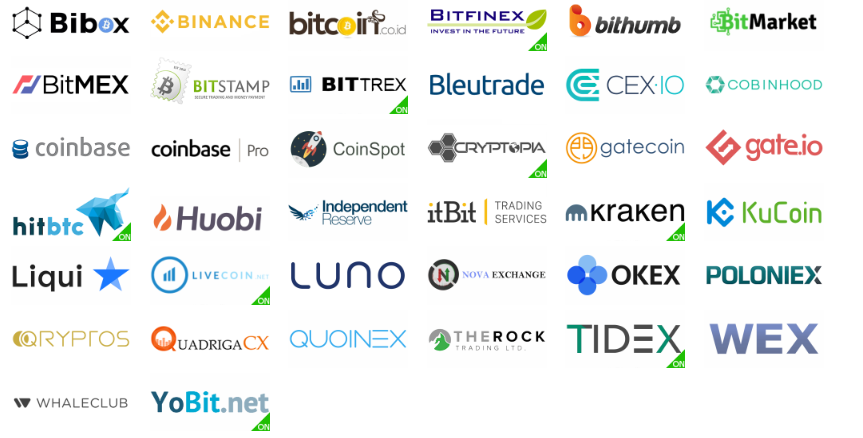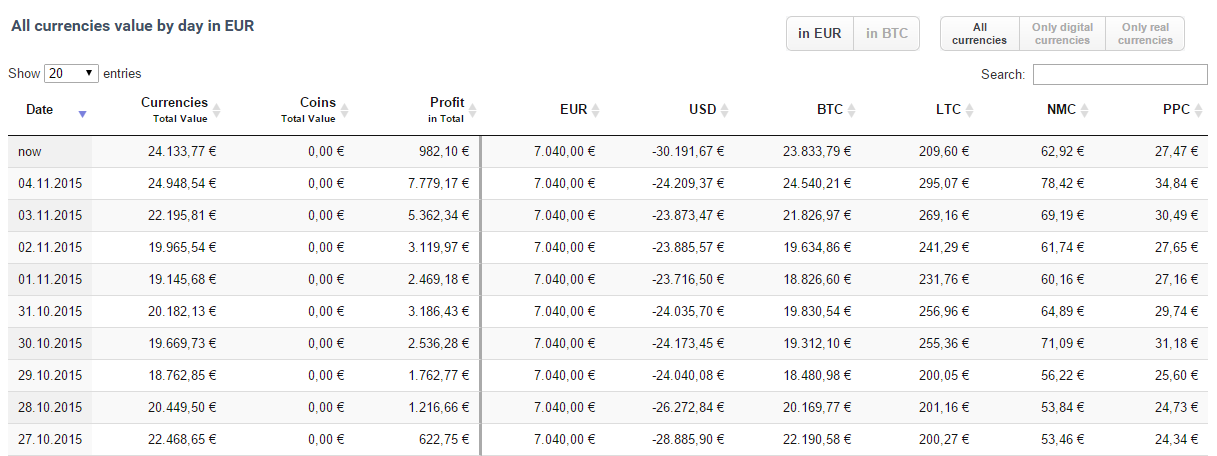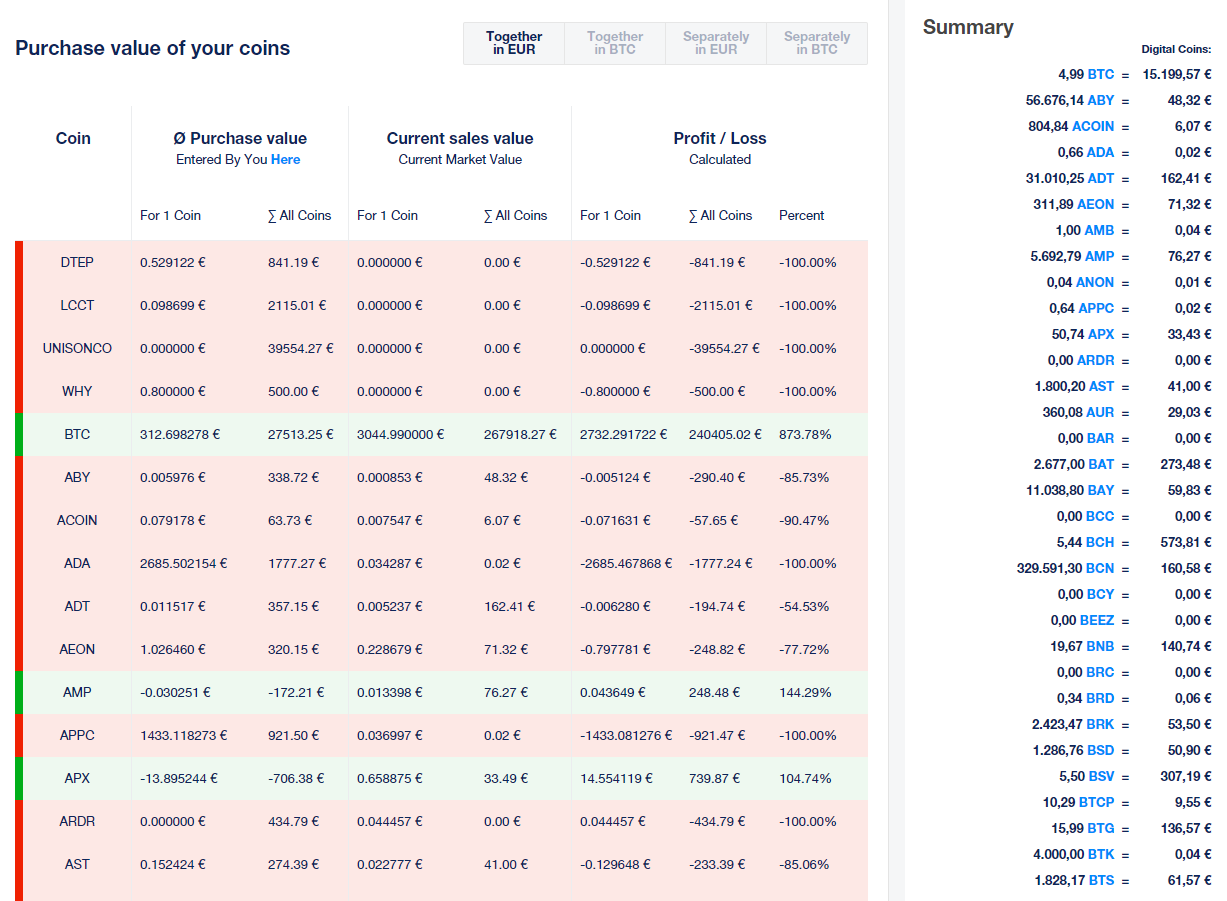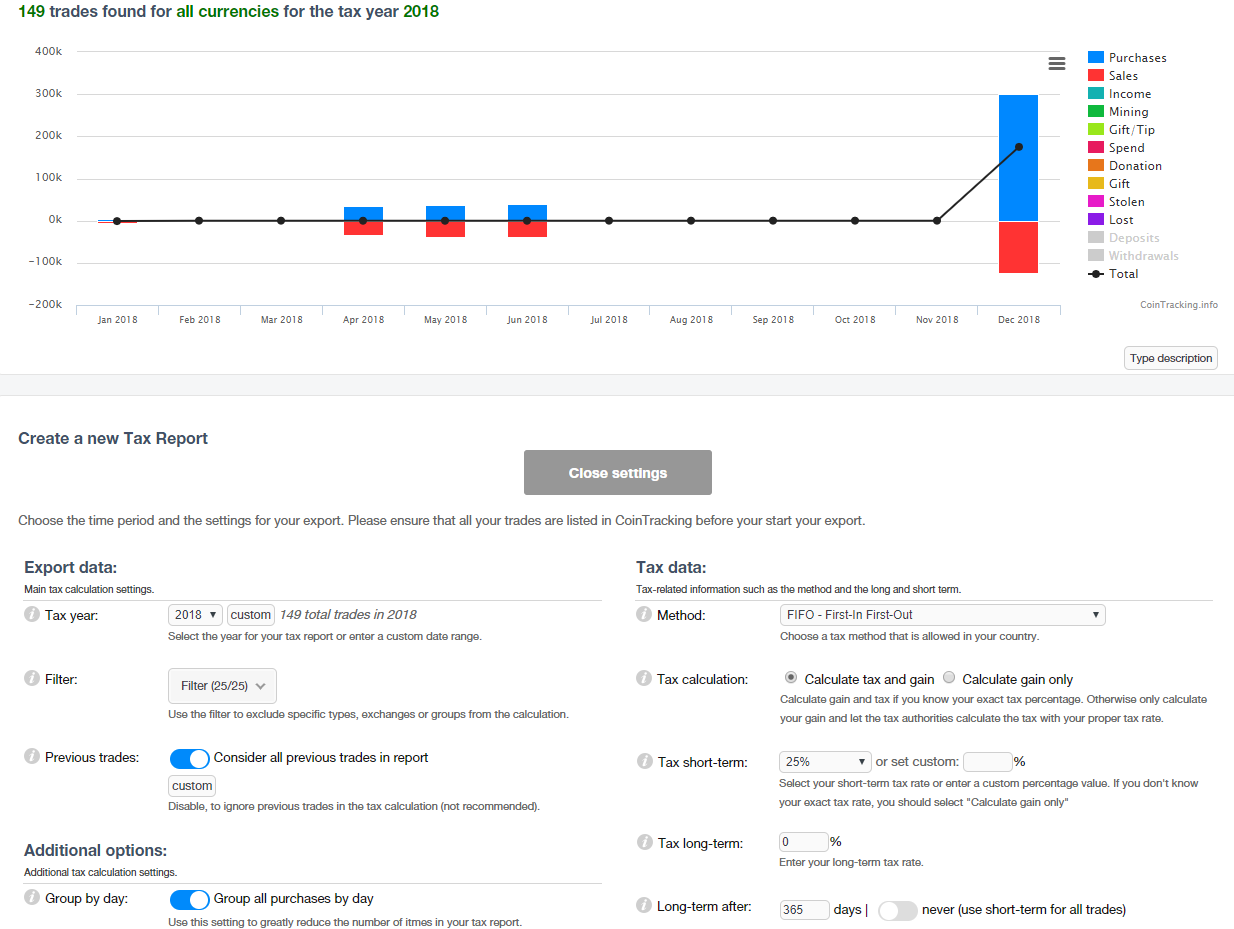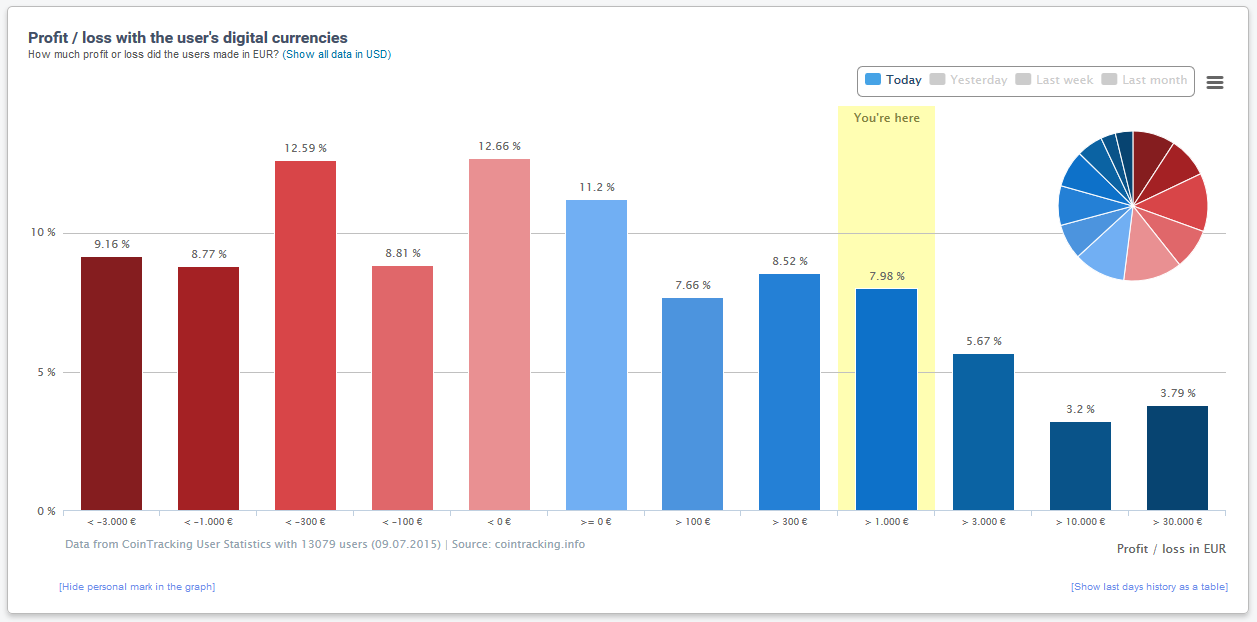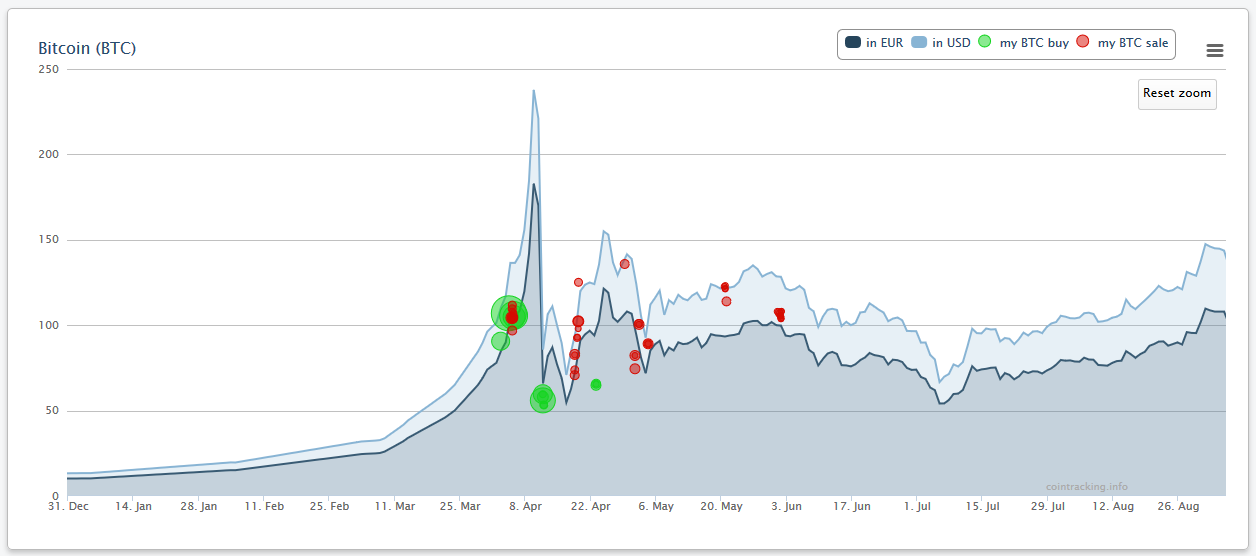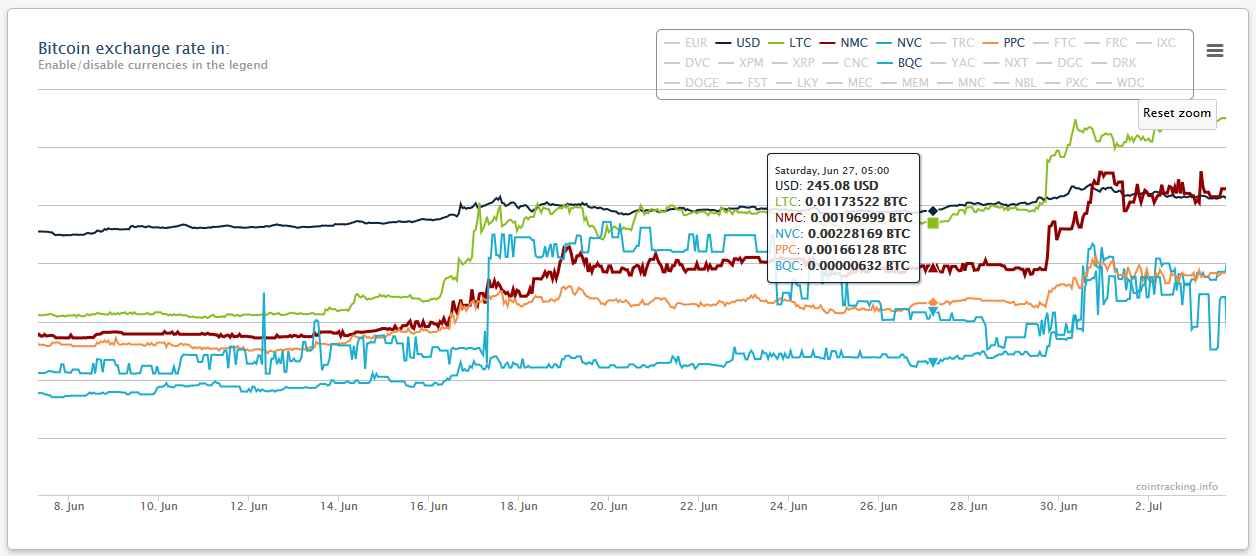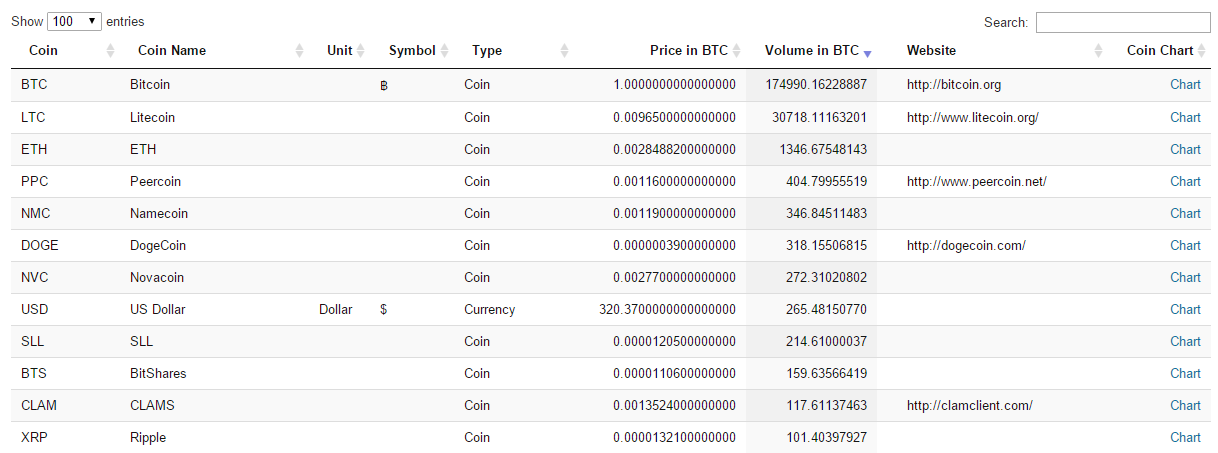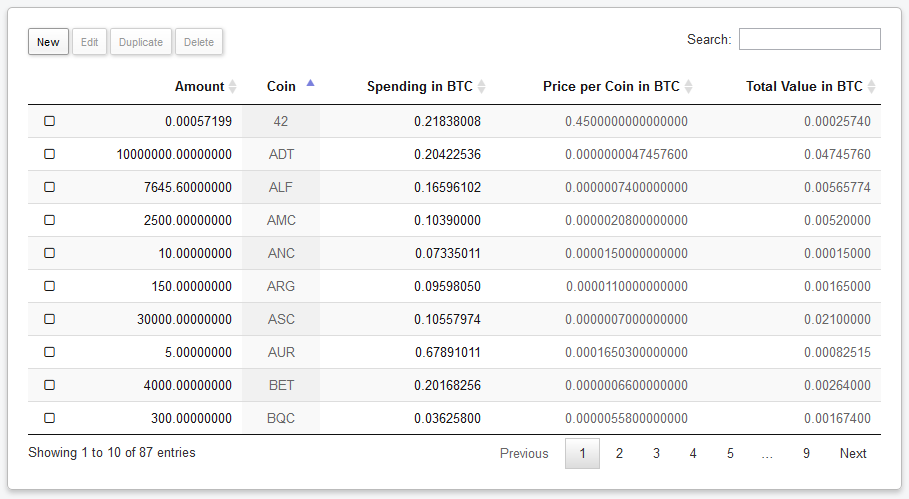Documentació de CoinTracking - Com iniciar-se amb el CoinTracking
Començar amb el CoinTracking
CoinTracking és un administrador de portafolis i carteres per fer el seguiment de totes les vostres operacions amb divises digitals.
Us proveeix d'anàlisis útils per operacions, preus, volum, guanys, pèrdues i el valor de totes les vostres monedes.
A més, CoinTracking ofereix una eina desenvolupada especialment per la declaració anual d'impostos, així com altres informes d'acord amb els guanys del capital, comptes i inversions forànies (FBAR), la declaració de vendes i altres disposicions d'actius del capital (Formulari 8949) i la llei alemanya d'impostos als ingressos.
Les operacions es poden introduir de moltes formes diferents.
Manualment, mitjançant la importació dels Exchanges o de forma totalment automàtica mitjançant API.
L'usuari decideix quines dades s'han de seguir per cada Exchange.
Als propers capítols aprendreu com integrar les vostres operacions i, per tant, quins beneficis us aporta CoinTracking.
Feu clic sobre els enllaços per saltar directament al capítol desitjat.
Com introdueixo les meves operacions?
Després d'accedir a CoinTracking, el primer pas és introduïr les vostres monedes, per tal que CoinTracking en pugui fer el seguiment.
Sota
Introduir monedes a la navegació, podeu trobar totes les funcions per fer això.
Feu clic a la barra de navegació a
Introduir monedes.
Ara sou a la pàgina principal per seguir les vostres monedes.
Us haureu adonat que la vostra Taula d'operacions és buida. És moment ara d'introduir les vostres operacions. Hi ha tres formes diferents de fer això.
1. Transactions manually
Amb el mode manual, és molt senzill introduir les vostres operacions.
Feu clic al botó
Nova , per crear una nova operació.
Si, per exemple, vau comprar 2 BTC per 500 USD el 10 d'octubre de 2015, ho podeu introduir així:
- Buy 2
- Buy Currency: BTC
- Sell: 500
- Sell Currency: USD
- Date: 2015-07-10
Després de desar la vostra primera operació apareix a la Taula d'operacions.
Enhorabona! Heu creat la vostra primera operació.
També podeu editar les seves operacions directament a la taula, o seleccionant una operació i fent clic a
Edita.
Premeu Enter o el botó de la fletxa per desar els canvis. Premeu ESC o feu clic a fora del camp per descartar els canvis.
Seleccionant una operació i fent clic a
Esborra suprimireu aquesta operació.
Vostè pot seleccionar diverses files a la vegada (fins i tot a través de diverses pàgines) utilitzant SHIFT + CLIC o CTRL + CLIC.
Podeu comentar cada operació individualment amb una nota. Ambdós camps,
Comentari i
Grup són opcionals i només per motius de comoditat.
Totes les dades poden ser buscades i ordenades. Podeu trobar una taula detallada d'operacions a
Informes ->
Llista d'operacions
2. Pujar operacions dels Exchanges
CoinTracking suporta una gran quantitat d'Exchanges ben coneguts, des dels quals les vostres operacions es poden transferir directament.
Per fer això, feu clic a sota la Taula d'operacions al logotip de l'Exchange, per iniciar l'Importador d'Exchange.
Seguiu les instruccions de la següent pàgina per pujar les vostres operacions.
Les operacions que han estat importades dels Exchanges són marcades amb el nom de l'Exchange a la Taula d'operacions. Podeu cercar o ordenar després per aquest nom d'Exchange a la taula.
3. Importador automàtic API
Amb aquests importadors podeu monitorar automàticament les operacions del vostre moneder BTC. El sistema comprova cada pocs minuts les vostres operacions i les afegeix automàticament al vostre compte. Feu clic al logotip o a l'Adreça pública de BTC i seguiu les instruccions per configurar l'Importador API.
Quins anàlisis ofereix CoinTracking?
Escriptori
Comencem amb l'
Escriptori. Aquí podeu veure tota la informació important d'un cop d'ull.
Això inclou un resum de les vostres monedes, el valor per moneda, les vostres despeses, guanys o pèrdues, les vostres operacions, els vostres Exchanges i molt més.
Si ja heu introduït operacions us haureu adonat que a la cantonada inferior dreta apareix un missatge.
Feu clic al missatge per generar les vostres dades.
El sistema calcularà el balanç de totes les vostres operacions per dia i el guany / pèrdua per divisa.
Depenent del nombre d'operacions i el període de temps, això pot trigar uns quants segons.
Aquest procediment només és necessari si heu afegit nous moviments. Després d'uns quants segons la pàgina recarregarà i mostrarà els vostres informes.
Informes
A la pestanya Informes podreu trobar una àmplia sel·lecció de diferents anàlisis dels vostres moviments i operacions, els quals es troben explicats en detall en aquesta secció de la documentació.
Estadístiques d'operacions
Feu clic a
Gràfic estadístic per veure nombrosos anàlisis de les vostres operacions.
Podeu trobar molts gràfics pels vostres guanys i pèrdues, el valor per divisa, la quantitat de monedes, Guanys / Pèrdues per moneda i el volum de negociació.
Tots els gràfics s'han calculat d'acord amb els vostres moviments, que heu entrat anteriorment, començant amb la primera de les vostres operacions i finalitzant el dia d'avui.
Els gràfics són interactius. Els conjunts de dades individuals es poden amagar o mostrar de nou fent clic a la llegenda.
A més, podeu ampliar els gràfics arrossegant-los, per ressaltar un període concret.
Llista d'operacions
A
Llista d'operacions podreu trobar una llista detallada de tots els vostres moviments. Tots els valors mostrats es poden ordenar i són cercables.
Al costat del botó (+) blau, hi ha encara més informació sobre aquell moviment, com el nostre preu calculat d'operació per divisa, la data de creació i, si aplica, l'ID d'operació.
Balanç diari
El
Balanç diari afegeix i calcula totes les vostres operacions per un dia en concret.
Així es mostrarà la suma de les monedes comprades i venudes fins aquesta data, el valor, el valor total, les despeses i els guanys / pèrdues, inclòs un indicador.
Aquestes dades poden determinar retrospetivament l'estoc total de monedes per una data específica al passat o en el moment actual (a dalt de tot).
Preus mitjans de compra
La pàgina
Compra mitjana us mostra si obtindria un benefici (indicat en verd) o una pèrdua (indicat en vermell) si vostè ven aquestes monedes en concret ara mateix.
Aquest càlcul implica el valor de compra mitjana per a cada moneda, calculat i comparat amb el valor de mercat actual. Per exemple: Si vostè va comprar 10 BTC per $1000 ($100 per moneda) fa 20 dies i Bitcoin ara val $120 per moneda (o $1200 per 10 BTC), faria un guany de $200 si vostè ven ara mateix. No obstant això, si el preu actual és de $90 per BTC, realitzaria una pèrdua de $100 ($1000 - $900) si ho vengués ara mateix.
Aquí és on es complica una mica. Diguem que vosté ha comprat 10 BTC per $660. Després, una setmana més tard, 5 BTC per $500, i llavors ha venut 7.5 BTC per $900. Per quant ha de vendre els seus BTC per obtenir benefici? Aquest és el motiu exacte per utilitzar aquesta taula. El càlcul és com segueix:
Compra 1 (quantitat BTC * preu de compra) + Compra 2 (quantitat BTC * preu de compra) + ... - Venda 1 (quantitat BTC * preu de compra) - ...
El resultat és un valor mitjà en dòlars per a tots els seu BTC. Si el preu de venda actual és superior, la línia es torna verda i li mostra quin és el benefici que faria amb aquella venda. En el cas contrari, la fila es tornarà vermella i mostrarà quina seria la pèrdua si vostè ho vengués tot ara.
El càlcul per a totes les altres monedes (LTC, NMC, TRC...) funciona de la mateixa manera.
Per què el meu valor de compra és negatiu?
El seu valor de compra pot ser negatiu si ja heu fet tant de benefici que no podeu obtenir una pèrdua. Per exemple, compreu 1.000.000 DVC per $100. 1 setmana més tard, 1.000.000 DVC ara val $400. Vostè ven la meitat per $200. Acaba d'aconseguir un benefici de $100 i encara té 500.000 DVC. En aquest cas, el valor de compra és negatiu perquè vostè ha guanyat més que la vostra compra inicial. Fins i tot si el preu de DVC cau fins a 0, vostè ja no pot ser en pèrdues. Sempre tindrà, com a mínim, aquest guany de $100.
Els valors són correctes?
Yes, but only if you have entered the correct information on the Transactions page. We recommend to double check your trades there, if the balance data looks inaccurate.
Què més puc veure en aquesta pàgina?
A continuació trobareu un resum de totes les vostres transaccions (totes les compres i vendes de BTC), així com altres tipus de monedes si en té cap. El valor de compra sempre està assignat i mostra quin benefici o pèrdua heu fet amb cadascuna de les vostres transaccions.
Exportar declaració fiscal
CoinTracking ajuda amb la declaració anual d'impostos de Bitcoins i altres divises digitals.
CoinTracking calcula totes les seves operacions exactament i al cèntim i les prepara automàticament segons els mètodes FIFO, LIFO, HIFO i LOFO, AVCO, ACB...
Obriu la pàgina
Informe fiscal i feu clic al botó
Obrir configuració i crear nou Informe fiscal.
Seleccioneu l'any fiscal i més opcions per l'exportació, com ara el mètode, filtres, taxes impositives, etc.
Quan hagueu acabat, feu clic al botó
Generar un nou Informe fiscal ara!. Abans de generar un nou informe, si us plau assegureu-vos que totes les vostres operacions es llisten correctament a CoinTracking.
Quan l'informe és a punt, feu clic al botó
Carrega informe per veure l'informe complet incloent-hi l'Informe de guanys, l'Informe d'ingressos, l'Informe de regals i donacions, l'Informe de monedes perdudes i sostretes i l'Informe de tancament de posicions
La nostra eina està dissenyada per adaptar-se a les lleis, normes financeres i formularis de diferents països, com exemple els Guanys del capital, Comptes i inversions forànies (FBAR), la Declaració de vendes i altres disposicions d'actius del capital (Formulari 8949) i la Llei alemanya d'impostos als ingressos.
Zona de recerca
CoinTracking proporciona una àrea de recerca única a nivell mundial amb nombrosa informació sobre criptomonedes.
A més d'anàlisis i estadístiques sobre moviments, guanys i monedes, CoinTracking ofereix gràfiques de preu per als actuals preus de mercat, tendències i fins i tot pronòstics.
Estadístiques d'usuari
Les
Estadístiques d'usuari de CoinTracking resumeixen la informació sobre les monedes comerciades amb gràfics informatius.
En aquests gràfics podeu identificar quines monedes es comercien principalment, quants usuaris de Bitcoin hi ha de mitjana, quin valor tenen aquestes monedes i els rangs de guany o pèrdua de tots els usuaris.
El rang en el qual us trobeu es ressalta als gràfics. Aquest ressaltat es pot amagar (per exemple, per exportar els gràfics).
Els valors d'ahir, l'última setmana o l'últim mes es poden accedir clicant a la llegenda.
A més podeu activar les dades històriques per cada gràfic com una taula.
Gràfics de monedes
El
Gràfic de monedes representa el desenvolupament del preu de les principals monedes i divises fiduciàries.
Amb les pestanyes a la part superior de la pàgina, totes les monedes es poden mostrar separadament o totes juntes en un sol gràfic.
A més és possible analitzar el desenvolupament del preu de divises fiduciàries en relació amb el preu de Bitcoin.
Les vostres pròpies operacions es visualitzen com a bombolles al gràfic. (Compres en verd i vendes en vermell).
Basant-se en la mida i la posició de les bombolles, es pot determinar el volum i el preu de compra o venda en relació amb el preu regular.
Tendències de les monedes
Aquesta llista de
Totes les divises digitals inclou totes les 35267 criptomonedes existents al mercat i reflecteix el preu de mercat actual i el seu volum en BTC.
Tots els valors s'actualitzen cada 5 minuts i les monedes publicades recentment s'afegeixen automàticament a la llista.
A través del formulari Easy Enter (del qual en parlarem més endavant) es pot fer un seguiment de totes aquestes monedes i es pot calcular el valor més la despesa.
Què és Easy Enter?
Easy Enter (Introduïr totes les Altcoins)
Easy Enter és un sistema que li permet controlar fàcilment totes les seves Altcoins.
Conté els preus de totes les
35267 Altcoins existents al mercat i afegeix noves Altcoins automàticament.
Podeu trobar anàlisis detallades per a totes les vostres Altcoins a l'
Estadístiques Easy Enter.
Feu clic al botó
Nou per introduir les vostres monedes.
A diferència de l'entrada regular de moviments, a l'Easy Enter, la data d'operació no es requereix.
Tots els valors sempre representen l'estat actual i no poden -a diferència de les operacions- ser representades com un gràfic històric.
Opcionalment podeu establir la vostra
Despesa en BTC per a una Altcoin, per determinar el vostre guany o pèrdua amb aquesta moneda.
Diverses entrades de la mateixa Criptomoneda es resumiran automàticament.
Estadístiques Easy Enter
Estadístiques Easy Enter és l'anàlisi de totes les vostres Altcoins llistades sota
Easy Enter.
En aquesta pàgina trobareu, entre altres coses, el vostre valor de compra mitjana per moneda, la diferència de preu entre el vostre preu i el preu actual de la moneda, el vostre valor actual per Altcoin i (sempre que la despesa en Bitcoins s'ha especificat a la pàgina d'Easy Enter), el guany o la pèrdua de cada moneda.
Podeu trobar informació addicional sobre cadascuna de les
35267 monedes existents actualment a la pàgina de
Tendències de moneda.
Característiques avançades
Exportació d'operacions
Totes les operacions es poden exportar. Per fer això, aneu a la pàgina
Introduir monedes i feu clic al botó
Exportar.
Aquí podeu exportar les vostres operacions a Excel, CSV o PDF, i imprimir o copiar-les al porta-retalls.
A la pàgina
Exportar operacions també pot exportar totes les operacions a HTML, o com a usuari Unlimited, a JSON i XML.
Les dades exportades en XML poden ser reimportades a qualsevol altre compte de CoinTracking amb l'Importador d'XML.
Eliminar operacions
You can delete your trades also on the Transactions page. Seleccionant una operació i fent clic a
Esborra suprimireu aquesta operació.
Vostè pot seleccionar diverses files a la vegada (fins i tot a través de diverses pàgines) utilitzant SHIFT + CLIC o CTRL + CLIC.
També a la Taula d'operacions, teniu la possibilitat d'eliminar tots els moviments d'un Exchange d'una sola vegada.
Aquí també és possible eliminar tots els moviments en un període donat, o eliminar tots els moviments.
Per eliminar operacions en un període de temps específic, primer seleccioneu la casella pels moviments que voleu eliminar (per exemple
elimina totes les operacions, o
elimina només les operacions de Kraken) i després la casella per al període de temps desitjat. Seleccioneu el període de temps i feu clic a
elimina operacions seleccionades.
Canviar divisa
Podeu canviar la vostra divisa principal a la
configuració. Podeu triar entre 17 divises fiduciàries.
Establir preu de Bitcoin per un altre Exchange
Utilitzem valors mitjans per als nostres càlculs. Si voleu, podeu canviar la taxa de canvi del vostre Exchange a la
configuració.
Actualment la selecció de qualsevol altre Exchange és només possible per EUR i USD. Oferim Average, Bitstamp, CampBX i BTC-E per USD i Average, Bitcoin.de i BTC-E per EUR.
Canvieu el vostre fus horari
Obriu la
configuració i canvieu el vostre fus horari d'acord amb la vostra ubicació.
Enllaçar diversos comptes entre ells
Podeu enllaçar múltiples comptes a la pàgina de
configuració.
Això pot ser interessant si voleu fer el seguiment dels comptes dels vostres amics o clubs. Podeu canviar a un altre compte vostre amb un sol clic a l'encapçalament (a la part superior dreta de cada pàgina) sense haver de sortir i tornar a entrar.
raons per a múltiples comptes:
- Visió general millorada: Un compte per a inversions permanents (és a dir, monedes que no es venen en anys) i un segon compte per operacions diàries
- Diverses divises: Un compte per EUR i un altre per USD
- Gestió de monedes d'amics, coneguts, el vostre club, etc.
Suprimir un compte
Podeu eliminar un compte íntegrament a la pàgina de
configuració al quadre de la dreta. Feu clic a
Suprimir aquest compte per eliminar aquest compte incloent-hi totes les dades i operacions. Els comptes suprimits no es poden recuperar..
La meva pregunta no és llistada aquí
No podeu trobar la resposta a la vostra pregunta en aquesta documentació?
Cap problema! Doneu un cop d'ull a les
FAQ a veure si podeu trobar allà la resposta.
Si no, també podeu contactar-nos mitjançant el formulari en qualsevol moment. Respondrem totes les preguntes tan aviat com ens sigui possible.
Deutsch
English
Español
Français
Italiano
Polski
Português
भारतीय
Pусский
Shqipe
Suomi
Türkçe
tiếng Việt
한국어 70%
中文 55%
Clar
Atenuat
Negre
Clàssic